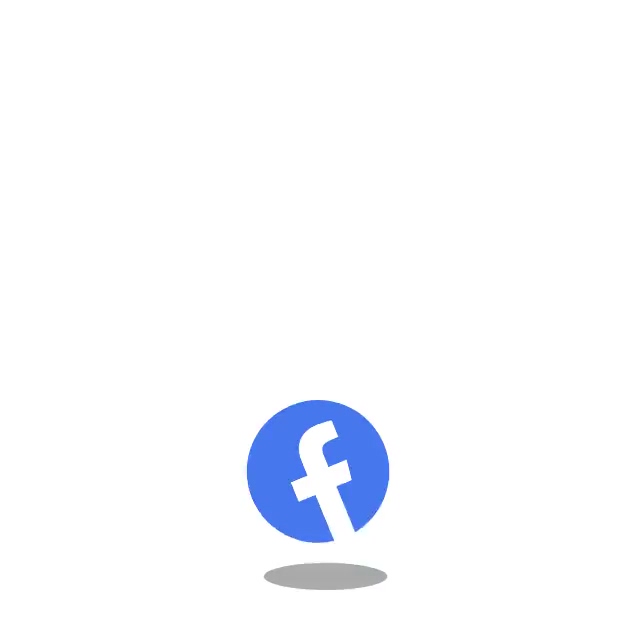#1: Secure Your Passwords
While almost everyone has heard the basics of password security, many of us brush it off because it either seems too complicated, or we just don’t have the time. Unfortunately, data breaches and cyberattacks are becoming more and more common.
And more apps, more accounts and more passwords create more opportunities for theft. In order to keep your online identity and private information safe, taking care of your passwords is as essential as ever.
Here are 5 simple steps to securing your passwords.
Do Not Use Personal Information
In order for your password to be effective, never use your name, birthday, address, phone number or anything personal. Why you ask? Your personal information is everywhere, and scammers know that. From your social media accounts to data breaches, they can easily find personal information and will use that first to try to hack your password.
Use Long Passwords
Use long, complex passwords with at least 12 characters. A character is considered upper and lower case letters, numbers and symbols. An easy way to create and memorize a complex password is to use a phrase as your password. Come up with 3 random words, like Dinosaurs, Time Machine and Flower, and make a funny phrase out of them: “Dinosaur Riding a Time Machine Holding a Flower.” This is a really strong - and long - password that you will never forget.
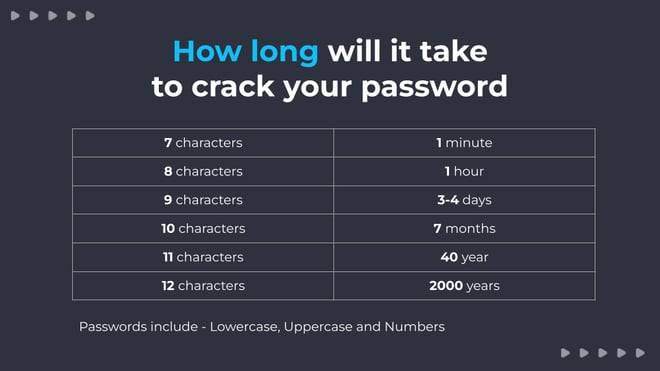
Do Not Reuse Passwords
When it comes to passwords, never reuse them. In the event that a cyber criminal learns your password, they will try that password on every account you have. If you use the same password, they will have access to your entire digital life.
Best rule of thumb is to use a different password for every site or app that you sign in to and keep them organized for easy login. So how exactly do you do that?
Use A Password Manager
No one can remember all their passwords! That’s why password managers exist. Not only does it act like a secure vault for your passwords, it also suggests long and complex passwords and auto logs you into your sites and apps. So which password manager should you use? We surveyed security professionals and these are the top password managers they recommend.
|
Password Manager |
Votes |
|
KeePass |
10 |
|
Bitwarden |
9 |
|
1Password |
6 |
|
LastPass |
4 |
|
Keeper |
4 |
|
Dashlane |
3 |
*Wizer has no affiliation to the above companies
Lie On Your Security Questions
When you set up a new online account, the company will often ask you to answer security questions so if they need to verify your identity, you can input the right answer to prove you’re you. Questions like “What is your mother’s maiden name?” or “In what city were you born?” are commonly used, and while you may think the answers are obscure, the fact is there is nothing secure about them.
That’s because a cybercriminal who wants access to your account could easily do a bit of research on the ole World Wide Web to dig up the answers. Whether they find it through a generic search or from your social media account, scammers use this personal information about you, such as the name of your first pet or the street you grew up on, to break into your account.
Which is why we suggest lying. True, lying may be deemed 'bad' but in this case, it’s absolutely acceptable for the sake of website security. In the end, only you should know the answers to your security questions.

Gabriel Friedlander
Gabriel Friedlander is the Founder & CEO of Wizer, whose mission is to make basic security awareness a basic life skill for everyone. Wizer has been rapidly growing since being founded in 2019, and now serves 20K+ organizations across 50 countries. Before founding Wizer, Gabriel was the co-founder of ObserveIT (acquired by Proofpoint). With over a decade of experience studying human behavior, he is a prolific content creator on social media, focusing on online safety to elevate public understanding of digital risks. His engaging 1-minute videos have captured the attention of millions worldwide, going viral for their impactful messages.